Are you guilty of checking out more library items than you can read/watch/play before they're due? We've all been there! Become a library super user and utilize the For Later Shelf on your online account to save them for later. When you're ready, you can easily place the item on hold from the shelf.
The For Later Shelf
Adding Items
Easily add items to the For Later Shelf with the click of a button! If you see a title in the collection you want to remember for a later date, click the "For Later" button. (You'll need to log in to My WBRL)
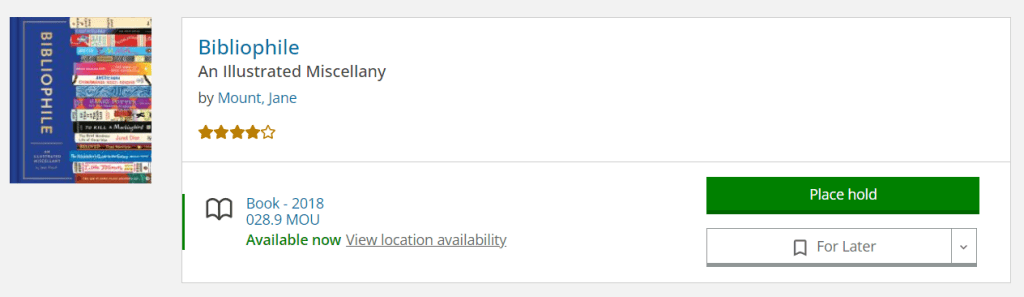
Finding the Shelf
Want to see what's on your shelves? Log into your account. You'll find your For Later Shelf in the main account menu, under My Collections.
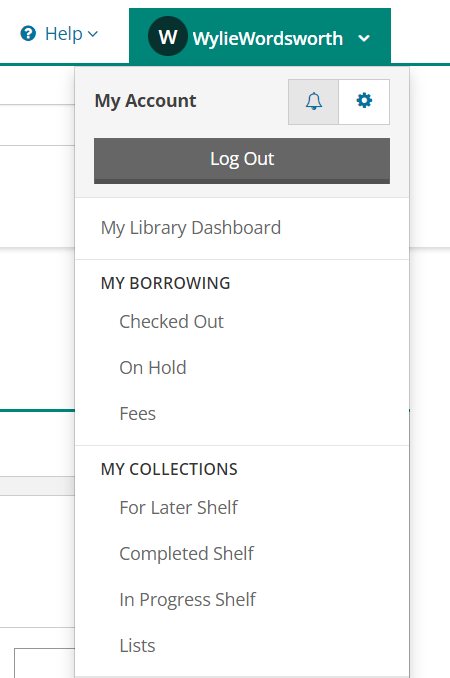
Managing Your Items
When you view your For Later Shelf, you can use the filters on the left hand side to narrow down your results by format. You can also select "Find available titles" to easily show what is currently available for borrowing. Simply place a hold when you're ready to borrow any of your saved items! If you click on "Manage item" you can also remove titles from your shelf. 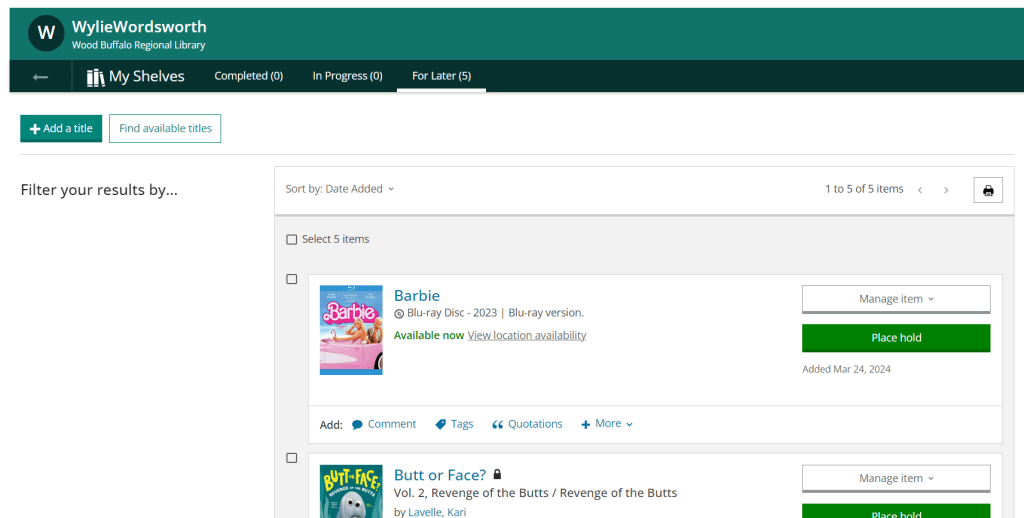
Manage Your Privacy Settings
Your shelves are automatically set to private when you make your account. To change your settings, open the user menu at the top right-hand corner of the screen and click on "My Settings". From there find the Privacy section and click on "Change" beside "My Shelves". From there you can choose the privacy settings for your individual shelves.
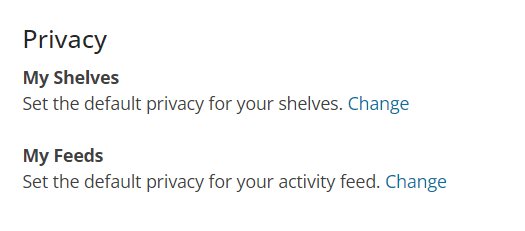
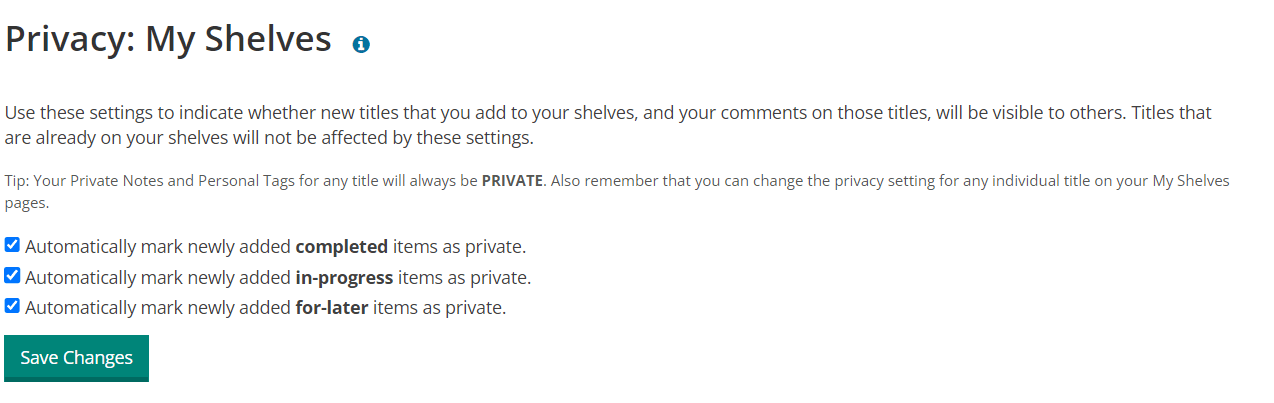
Another Account Setting You Might Be Interested In
Another hot tip while we're under My Settings - you can choose to enable your borrowing history under Account Preferences (directly above the Privacy Settings)! When you create your account your borrowing history is automatically disabled. If you enable it, any items you return after that will be saved to your account. Now you can remember that one book with the monkey on the cover your little loved!

There are SO many great features with your online account! Are there any other features you'd like a "how-to" for? Let us know in the comments!



Add a comment to: How to Save Your Library Picks for Later